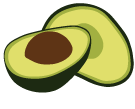ArangoDB v3.8 reached End of Life (EOL) and is no longer supported.
This documentation is outdated. Please see the most recent version at docs.arangodb.com
Private endpoint deployments in ArangoGraph
This topic describes how to create a private endpoint deployment and securely deploy to various cloud providers such as Google Cloud Platform (GCP), Microsoft Azure, and Amazon Web Services (AWS). Follow the steps outlined below to get started.
Private endpoints on Microsoft Azure can be cross region; in AWS they should be located in the same region.
For more information about the certificates used for private endpoints, please refer to the How to manage certificates section.
Google Cloud Platform (GCP)
Google Cloud Platform (GCP) offers a feature called Private Service Connect that allows private consumption of services across VPC networks that belong to different groups, teams, projects, or organizations. You can publish and consume services using the defined IP addresses which are internal to your VPC network.
In ArangoGraph, you can create a regular deployment and change it to a private endpoint deployment afterwards.
Such a deployment is not reachable from the internet anymore, other than via the ArangoGraph dashboard to administrate it. To revert to a public deployment, please contact support via Request help in the help menu.
To configure a private endpoint for GCP, you need to provide your Google project names. ArangoGraph then configures a Private Endpoint Service that automatically connect to private endpoints that are created for those projects.
After the creation of the Private Endpoint Service, you should receive a service attachment that you need during the creation of your private endpoint(s).
- Open the deployment you want to change.
- On the Overview tab, click the Edit button with an ellipsis (
…) icon. - Click Change to private endpoint in the menu.
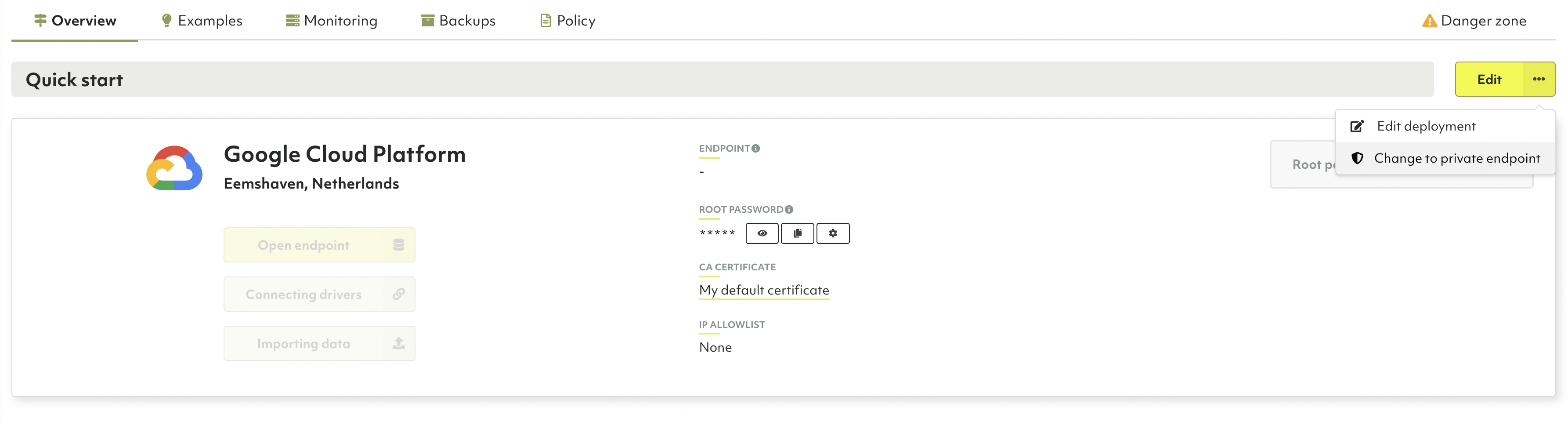
- In the configuration wizard, click Next to enter your configuration details.
- Enter one or more Google project names. You can also add them later in the summary view.
Click Next.
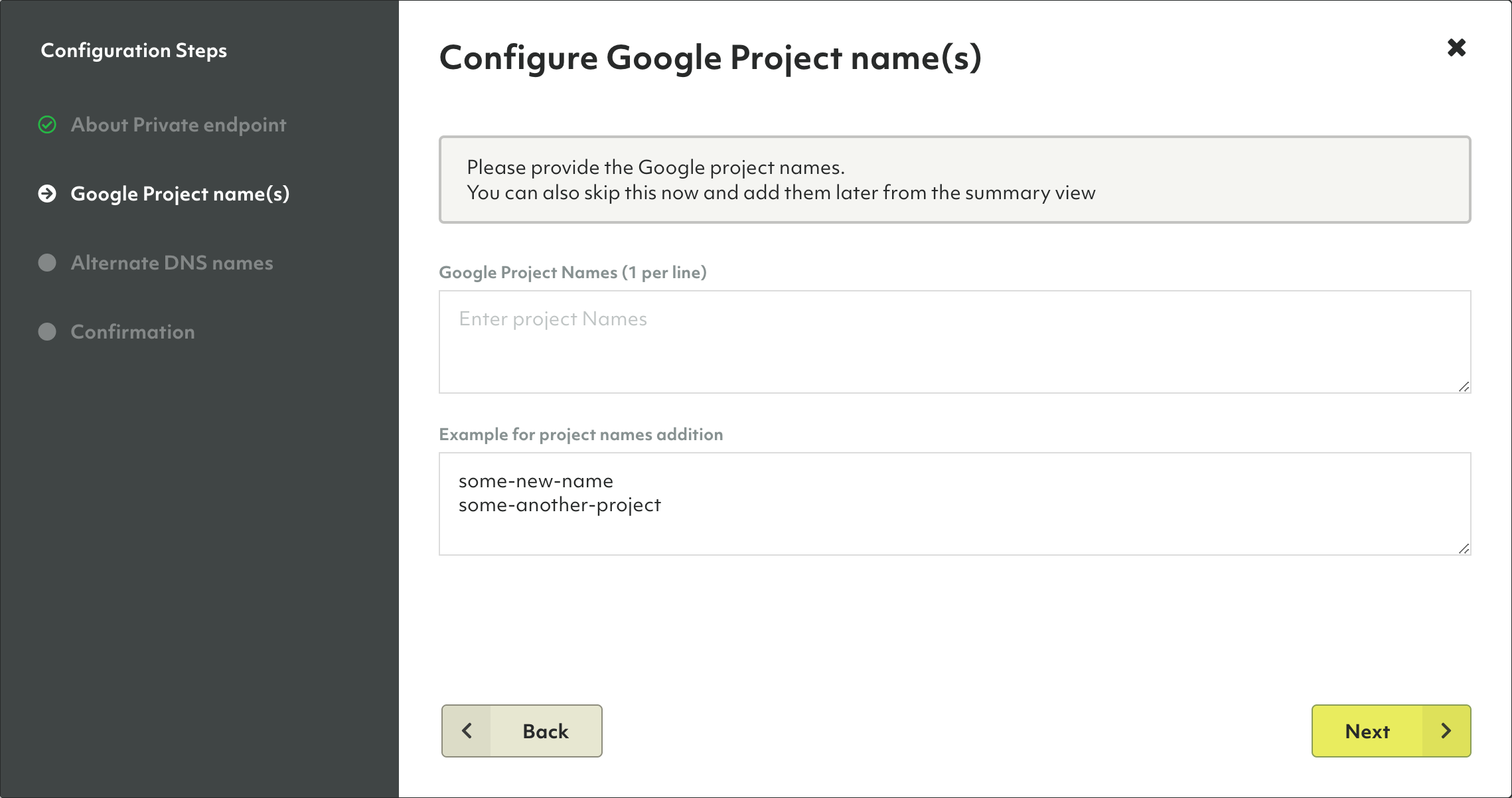
- Enter one or more alternate DNS names. This step is optional. Continue with or without alternate DNS names entered by clicking Next. The names can be changed later.
- Click Confirm Settings to change the deployment.
- Back on the Overview tab, scroll down to the Private Endpoint section that is now displayed to see the connection status and to change the configuration.
- ArangoGraph configures a Private Endpoint Service. As soon as the Service Attachment is ready, you can use it to configure the Private Service Connect in your VPC.
When you create a private endpoint in ArangoGraph, both endpoints (the regular one and the new private one) are available for two hours. During this time period, you can switch your application to the new private endpoint. After this period, the old endpoint is not available anymore.
Microsoft Azure
Microsoft Azure offers a feature called Azure Private Link that allows you to limit communication between different Azure servers and services to Microsoft’s backbone network without exposure to the internet. It can lower network latency and increase security.
If you want to connect an ArangoGraph deployment running on Azure with other services you run on Azure using such a tunnel, then create a regular deployment and change it to a private endpoint deployment afterwards.
The deployment is not reachable from the internet anymore, other than via the ArangoGraph dashboard to administrate it. To revert to a public deployment, please contact support via Request help in the help menu.
- Open the deployment you want to change.
- On the Overview tab, click the Edit button with an ellipsis (
…) icon. - Click Change to private endpoint in the menu.
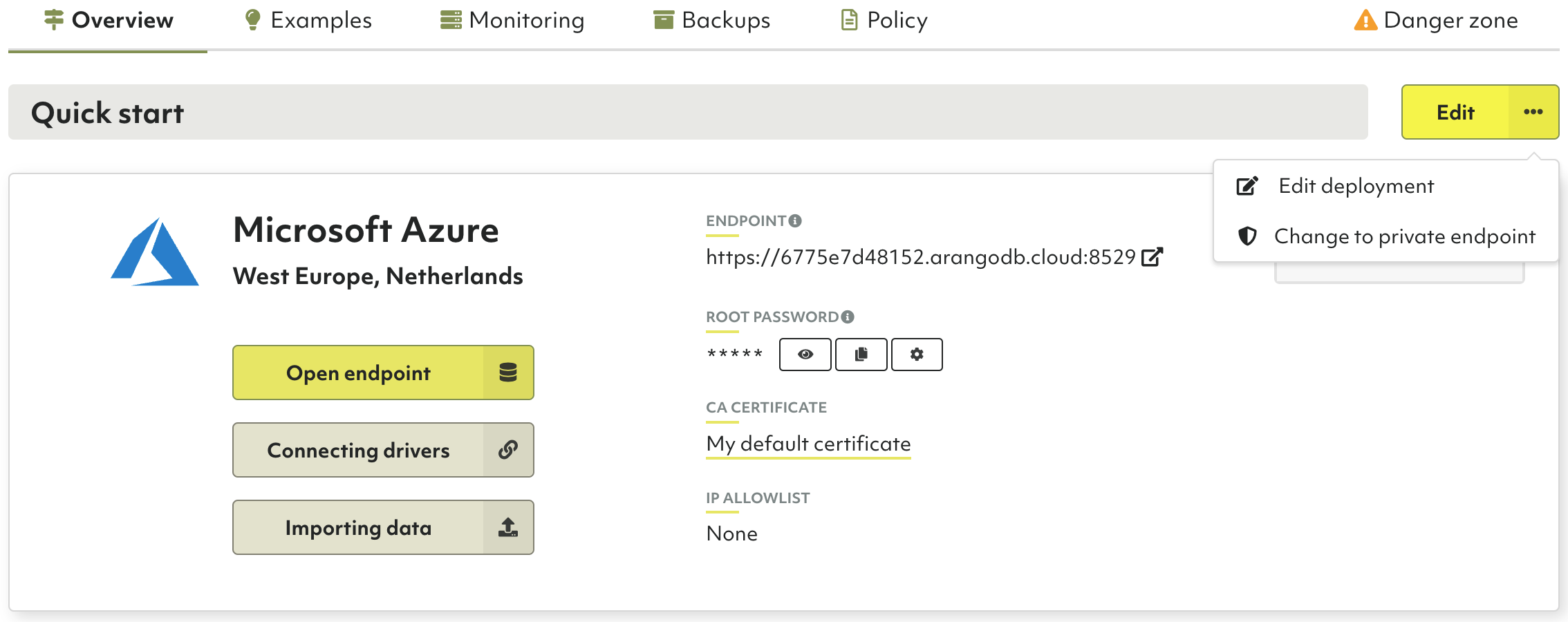
- In the configuration wizard, click Next to enter your configuration details.
- Enter one or more Azure Subscription IDs (GUIDs). They cannot be
changed anymore once a connection has been established.
Proceed by clicking Next.
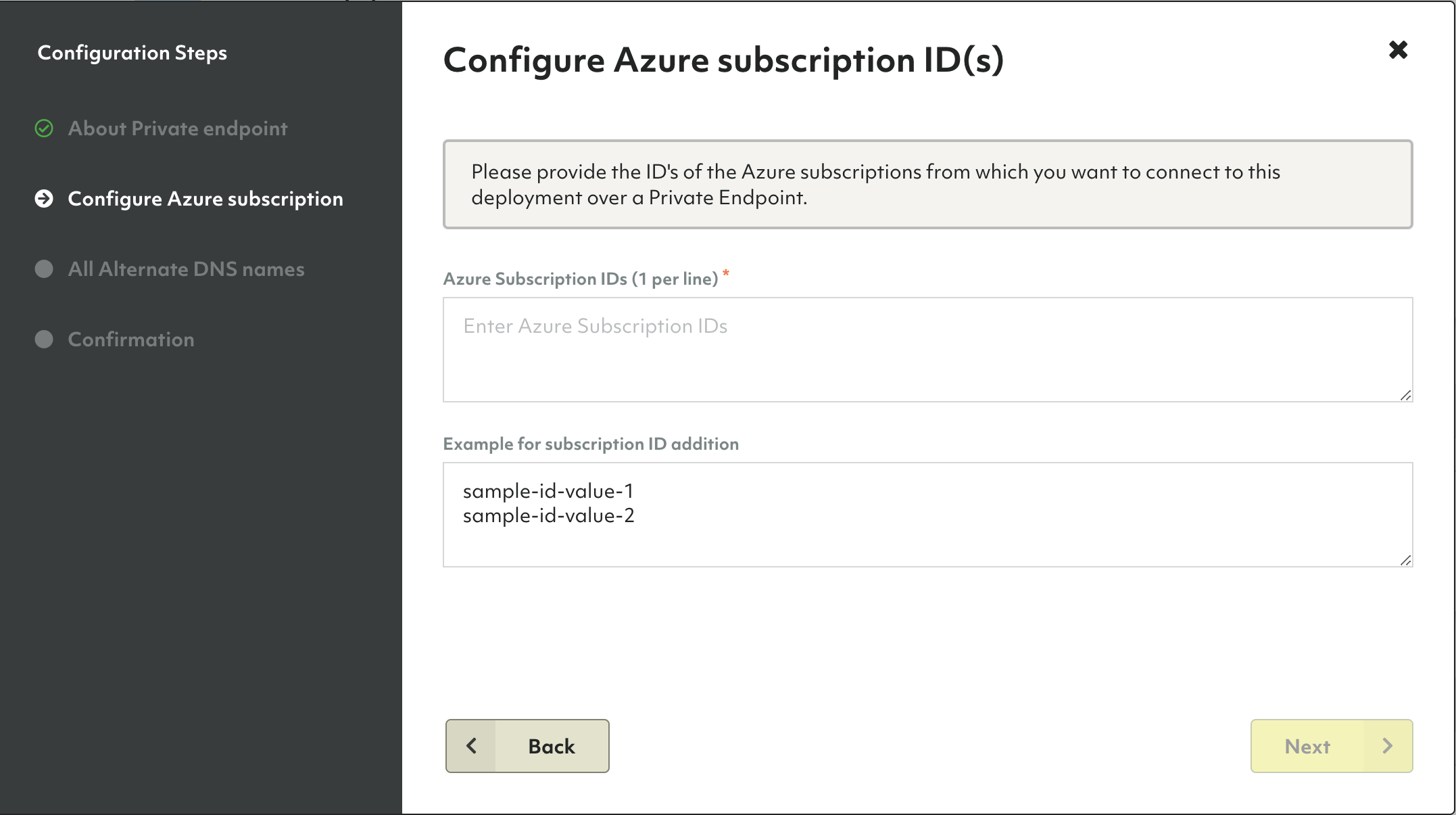
- Enter one or more Alternate DNS names. This step is optional. Continue with or without Alternate DNS names entered by clicking Next. They can be changed later.
- Click Confirm Settings to change the deployment.
- Back on the Overview tab, scroll down to the Private Endpoint section that is now displayed to see the connection status and to change the configuration.
- ArangoGraph configures a Private Endpoint Service. As soon as the Azure alias becomes available, you can copy it and then go to your Microsoft Azure portal to create Private Endpoints using this alias. The number of established Connections increases and you can view the connection details by clicking it.
When you create a private endpoint in ArangoGraph, both endpoints (the regular one and the new private one) are available for two hours. During this time period, you can switch your application to the new private endpoint. After this period, the old endpoint is not available anymore.
Amazon Web Services (AWS)
AWS offers a feature called AWS PrivateLink that enables you to privately connect your Virtual Private Cloud (VPC) to services, without exposure to the internet. You can control the specific API endpoints, sites, and services that are reachable from your VPC.
Amazon VPC allows you to launch AWS resources into a virtual network that you have defined. It closely resembles a traditional network that you would normally operate, with the benefits of using the AWS scalable infrastructure.
In ArangoGraph, you can create a regular deployment and change it to a private endpoint deployment afterwards.
The ArangoDB private endpoint deployment is not exposed to public internet anymore, other than via the ArangoGraph dashboard to administrate it. To revert it to a public deployment, please contact the support team via Request help in the help menu.
To configure a private endpoint for AWS, you need to provide the AWS principals related to your VPC. The ArangoGraph Insights Platform configures a Private Endpoint Service that automatically connects to private endpoints that are created in those principals.
- Open the deployment you want to change.
- In the Overview tab, click the Edit button with an ellipsis (
…) icon. - Click Change to private endpoint in the menu.
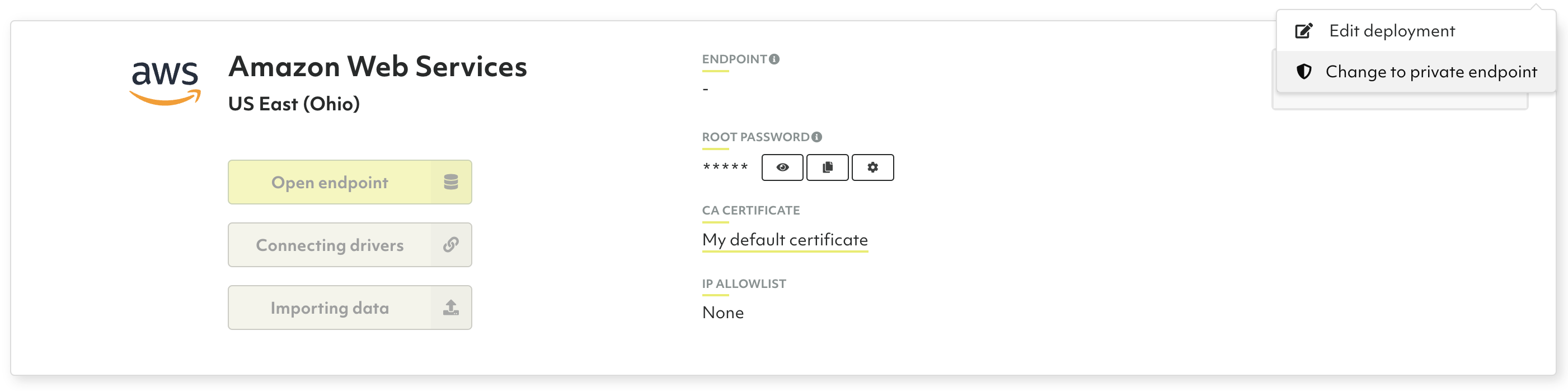
- In the configuration wizard, click Next to enter your configuration details.
- Click Add Principal to start configuring the AWS principal(s).
You need to enter a valid account, which is your 12 digit AWS account ID.
Adding usernames or role names is optional. You can also
skip this step and add them later from the summary view.
Principals cannot be changed anymore once a connection has been established.
To verify your endpoint service in AWS, you must use the same principal as configured in ArangoGraph. Otherwise, the service name cannot be verified.
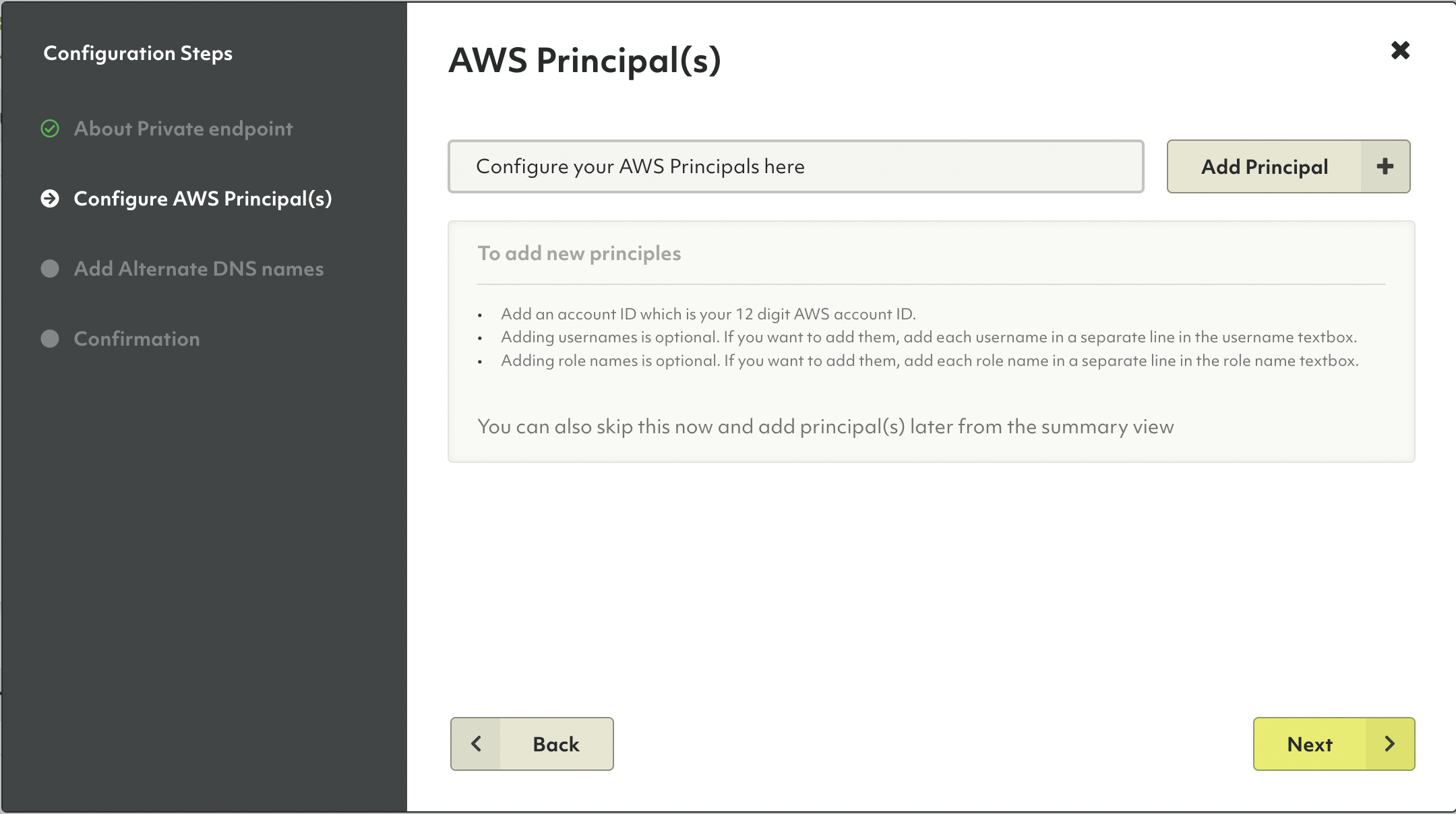
- Enter one or more alternate DNS names. This step is optional, you can
add or change them later. Click Next to continue.
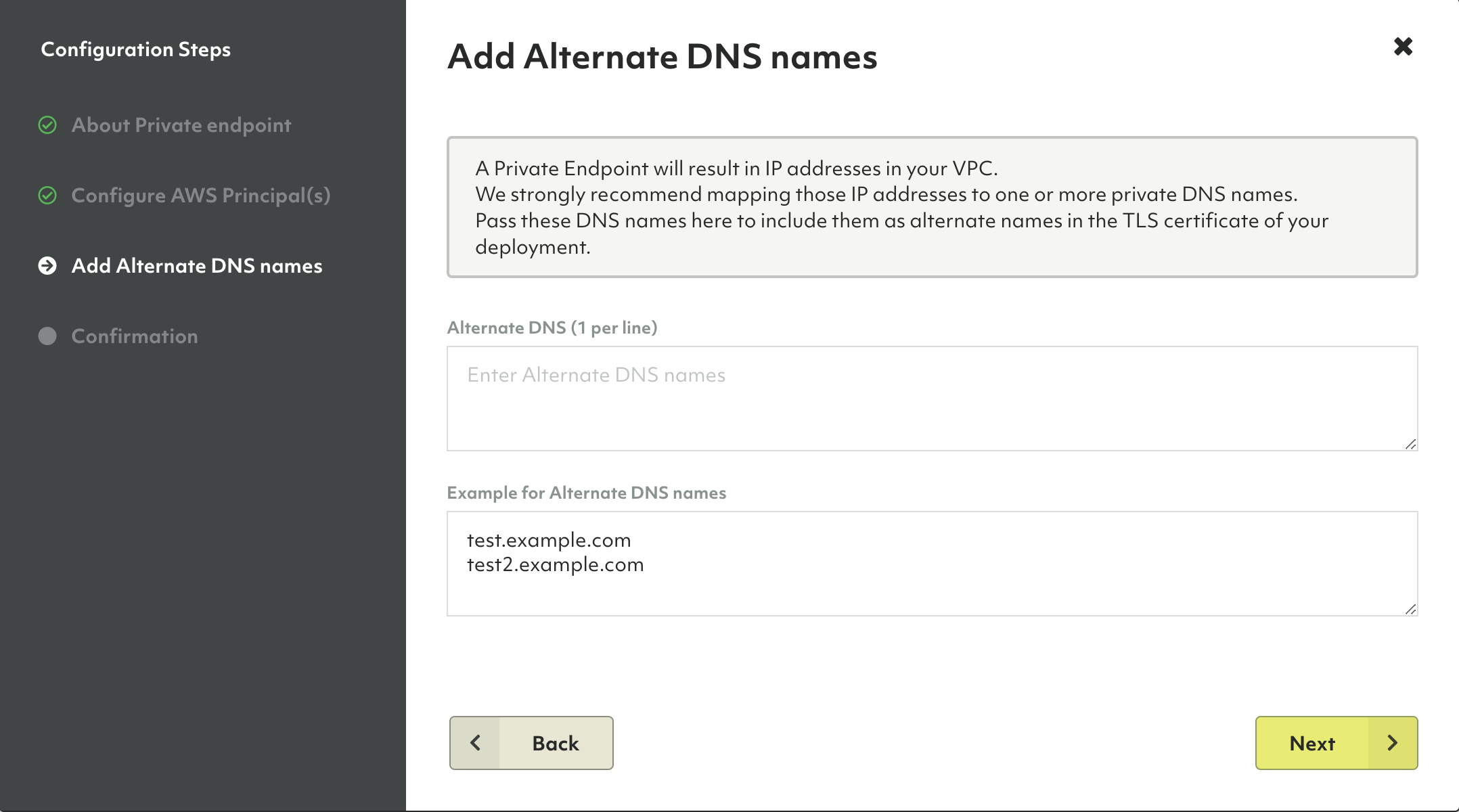
- Confirm that you want to use a private endpoint for your deployment by clicking Confirm Settings.
- Back in the Overview tab, scroll down to the Private Endpoint section
that is now displayed to see the connection status and change the
configuration, if needed.

Note that Availability Zones are independently mapped for each AWS account. The physical location of a zone may differ from one account to another account. To coordinate Availability Zones across AWS accounts, you must use the Availability Zone ID.
To learn more or request help from the ArangoGraph support team, click Help in the top right corner of the Private Endpoint section.
- ArangoGraph configures a Private Endpoint Service. As soon as this is available, you can use it in the AWS portal to create an interface endpoint to connect to your endpoint service. For more details, see How to connect to an endpoint.
To establish connectivity and enable traffic flow, make sure you add a route from the originating machine to the interface endpoint.
When you create a private endpoint in ArangoGraph, both endpoints (the regular one and the new private one) are available for two hours. During this time period, you can switch your application to the new private endpoint. After this period, the old endpoint is not available anymore.