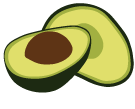ArangoDB v3.8 reached End of Life (EOL) and is no longer supported.
This documentation is outdated. Please see the most recent version at docs.arangodb.com
Storage
An ArangoDB cluster relies heavily on fast persistent storage.
The ArangoDB Kubernetes Operator uses PersistentVolumeClaims to deliver
the storage to Pods that need them.
Storage configuration
In the ArangoDeployment resource, one can specify the type of storage
used by groups of servers using the spec.<group>.storageClassName
setting.
This is an example of a Cluster deployment that stores its Agent & DB-Server
data on PersistentVolumes that use the my-local-ssd StorageClass
apiVersion: "database.arangodb.com/v1alpha"
kind: "ArangoDeployment"
metadata:
name: "cluster-using-local-ssh"
spec:
mode: Cluster
agents:
storageClassName: my-local-ssd
dbservers:
storageClassName: my-local-ssd
The amount of storage needed is configured using the
spec.<group>.resources.requests.storage setting.
Note that configuring storage is done per group of servers. It is not possible to configure storage per individual server.
This is an example of a Cluster deployment that requests volumes of 80GB
for every DB-Server, resulting in a total storage capacity of 240GB (with 3 DB-Servers).
apiVersion: "database.arangodb.com/v1alpha"
kind: "ArangoDeployment"
metadata:
name: "cluster-using-local-ssh"
spec:
mode: Cluster
dbservers:
resources:
requests:
storage: 80Gi
Local storage
For optimal performance, ArangoDB should be configured with locally attached SSD storage.
The easiest way to accomplish this is to deploy an
ArangoLocalStorage resource.
The ArangoDB Storage Operator will use it to provide PersistentVolumes for you.
This is an example of an ArangoLocalStorage resource that will result in
PersistentVolumes created on any node of the Kubernetes cluster
under the directory /mnt/big-ssd-disk.
apiVersion: "storage.arangodb.com/v1alpha"
kind: "ArangoLocalStorage"
metadata:
name: "example-arangodb-storage"
spec:
storageClass:
name: my-local-ssd
localPath:
- /mnt/big-ssd-disk
Note that using local storage required VolumeScheduling to be enabled in your
Kubernetes cluster. ON Kubernetes 1.10 this is enabled by default, on version
1.9 you have to enable it with a --feature-gate setting.
Manually creating PersistentVolumes
The alternative is to create PersistentVolumes manually, for all servers that
need persistent storage (single, Agents & DB-Servers).
E.g. for a Cluster with 3 Agents and 5 DB-Servers, you must create 8 volumes.
Note that each volume must have a capacity that is equal to or higher than the capacity needed for each server.
To select the correct node, add a required node-affinity annotation as shown in the example below.
apiVersion: v1
kind: PersistentVolume
metadata:
name: volume-agent-1
annotations:
"volume.alpha.kubernetes.io/node-affinity": '{
"requiredDuringSchedulingIgnoredDuringExecution": {
"nodeSelectorTerms": [
{ "matchExpressions": [
{ "key": "kubernetes.io/hostname",
"operator": "In",
"values": ["node-1"]
}
]}
]}
}'
spec:
capacity:
storage: 100Gi
accessModes:
- ReadWriteOnce
persistentVolumeReclaimPolicy: Delete
storageClassName: local-ssd
local:
path: /mnt/disks/ssd1
For Kubernetes 1.9 and up, you should create a StorageClass which is configured
to bind volumes on their first use as shown in the example below.
This ensures that the Kubernetes scheduler takes all constraints on a Pod
that into consideration before binding the volume to a claim.
kind: StorageClass
apiVersion: storage.k8s.io/v1
metadata:
name: local-ssd
provisioner: kubernetes.io/no-provisioner
volumeBindingMode: WaitForFirstConsumer