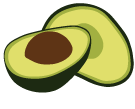ArangoDB v3.8 reached End of Life (EOL) and is no longer supported.
This documentation is outdated. Please see the most recent version at docs.arangodb.com
Server security options
arangod provides a variety of options to make a setup more secure. Administrators can use these options to limit access to certain ArangoDB server functionality as well as preventing the leakage of information about the environment that a server is running in.
General security options
The following security options are available:
-
--server.hardenIf this option is set totrueand authentication is enabled, non-admin users will be denied access to the following REST APIs:/_admin/cluster/numberOfServers/_admin/log/_admin/log/level/_admin/status/_admin/statistics/_admin/statistics-description/_api/engine/stats
Additionally, no version details will be revealed by the version REST API at
/_api/version.The default value for this option is
false.
JavaScript security options
arangod has several options that allow you to make your installation more
secure when it comes to running application code in it. Below you will find
an overview of the relevant options.
Allowlists and denylists
Several options exist to restrict JavaScript application code functionality to just certain allowed subsets. Which subset of functionality is available can be controlled via “denylisting” and “allowlisting” access to individual components.
The set theory for these lists works as follow:
- Only a denylist is specified: Everything is allowed except a set of items matching the denylist.
- Only an allowlist is specified: Everything is disallowed except the set of items matching the allowlist.
- Both allowlist and denylist are specified: Everything is disallowed except the set of items matching the allowlist. From this allowed set, subsets can be forbidden again using the denylist.
Values for denylist and allowlist options need to be specified as ECMAScript regular expressions. Each option can be used multiple times. When specifying more than one pattern, these patterns will be combined with a logical or to the actual pattern ArangoDB will use.
These patterns and how they are applied can be observed by enabling
--log.level SECURITY=debug in the arangod or arangosh log output.
Options for allowlisting and denylisting
The following options are available for allowlisting and denylisting access to dedicated functionality for application code:
-
--javascript.startup-options-[allowlist|denylist]: These options control which startup options will be exposed to JavaScript code. -
--javascript.environment-variables-[allowlist|denylist]: These options control which environment variables will be exposed to JavaScript code. -
--javascript.files-allowlist: This option controls which filesystem paths can be accessed from JavaScript code. There is only an allowlist option for file access. -
--javascript.endpoints-[allowlist|denylist]: These options control which endpoints can be used from within the@arangodb/requestJavaScript module.
Startup option access
The security option to observe the behavior of the pattern matching most easily is the masquerading of the startup options:
--javascript.startup-options-allowlist "^server\."
--javascript.startup-options-allowlist "^log\."
--javascript.startup-options-denylist "^javascript\."
--javascript.startup-options-denylist "^endpoint$"
These sets will resolve internally to the following regular expressions:
--javascript.startup-options-allowlist = "^server\.|^log\."
--javascript.startup-options-denylist = "^javascript\.|endpoint"
Invoking arangosh with these options will hide the denied commandline options from the output of:
require('internal').options()
… and an exception will be thrown when trying to access items that are masked in the same way as if they weren’t there in first place.
Environment variable access
Access to environment variables can be restricted to hide sensitive information from JavaScript code, for example:
--javascript.environment-variables-allowlist "^ARANGO_"
--javascript.environment-variables-denylist "PASSWORD"
This will allow JavaScript code to only see environment variables that start
with ARANGO_ except if they contain PASSWORD. It excludes the variables
PATH and ARANGO_ROOT_PASSWORD for instance.
Note that regular expression matching is case-sensitive. PASSWORD will not
exclude environment variables that include password. You may use
[Pp][Aa][Ss][Ss][Ww][Oo][Rr][Dd] for case-insensitive matching.
You can test the allow-/denylisting in arangosh, here using the ArangoDB 3.7 Docker image:
docker run --rm -e ARANGO_ROOT_PASSWORD="secret" arangodb:3.7 arangosh --javascript.execute-string "print(process.env)"
...
{
"ARANGO_PACKAGE" : "arangodb3_3.7.15-1_amd64.deb",
"HOSTNAME" : "84fe29186eba",
"SHLVL" : "1",
"HOME" : "/root",
"ARANGO_ROOT_PASSWORD" : "secret",
"ARANGO_VERSION" : "3.7.15",
"PATH" : "/usr/local/sbin:/usr/local/bin:/usr/sbin:/usr/bin:/sbin:/bin",
"ARANGO_URL" : "https://download.arangodb.com/arangodb37/DEBIAN/amd64",
"ARANGO_PACKAGE_URL" : "https://download.arangodb.com/arangodb37/DEBIAN/amd64/arangodb3_3.7.15-1_amd64.deb",
"ARANGO_SIGNATURE_URL" : "https://download.arangodb.com/arangodb37/DEBIAN/amd64/arangodb3_3.7.15-1_amd64.deb.asc",
"PWD" : "/",
"GLIBCXX_FORCE_NEW" : "1",
"ICU_DATA" : "/usr/share/arangodb3/"
}
docker run --rm -e ARANGO_ROOT_PASSWORD="secret" arangodb:3.7 arangosh --javascript.execute-string "print(process.env)" --javascript.environment-variables-allowlist "^ARANGO_" --javascript.environment-variables-denylist "PASSWORD"
...
[Object {
"ARANGO_PACKAGE" : "arangodb3_3.7.15-1_amd64.deb",
"ARANGO_VERSION" : "3.7.15",
"ARANGO_URL" : "https://download.arangodb.com/arangodb37/DEBIAN/amd64",
"ARANGO_PACKAGE_URL" : "https://download.arangodb.com/arangodb37/DEBIAN/amd64/arangodb3_3.7.15-1_amd64.deb",
"ARANGO_SIGNATURE_URL" : "https://download.arangodb.com/arangodb37/DEBIAN/amd64/arangodb3_3.7.15-1_amd64.deb.asc"
}]
File access
In contrast to other areas, access to directories and files from JavaScript
operations is only controlled via an allowlist, which can be specified via the
startup option --javascript.files-allowlist. Thus any files or directories
not matching the allowlist will be inaccessible from JavaScript filesystem
functions.
For example, when using the following startup options
--javascript.files-allowlist "^/etc/required/"
--javascript.files-allowlist "^/etc/mtab/"
--javascript.files-allowlist "^/etc/issue$"
The file /etc/issue will be allowed to accessed and all files in the directories
/etc/required and /etc/mtab plus their subdirectories will be accessible,
while access to files in any other directories will be disallowed from
JavaScript operations, with the following exceptions:
- ArangoDB’s temporary directory: JavaScript code is given access to this
directory for storing temporary files. The temporary directory location
can be specified explicitly via the
--temp.pathoption at startup. If the option is not specified, ArangoDB will automatically use a subdirectory of the system’s temporary directory. - ArangoDB’s own JavaScript code, shipped with the ArangoDB release packages.
Files in this directory and its subdirectories will be readable for JavaScript
code running in ArangoDB. The exact path can be specified by the startup option
--javascript.startup-directory.
Endpoint access
The endpoint allow-/denylisting limits access to external HTTP resources:
--javascript.endpoints-denylist "<regex>"
--javascript.endpoints-allowlist "<regex>"
Filtering is done against the full request URL, including protocol, hostname / IP address, port, and path.
Keep in mind that these startup options are treated as regular expressions. Certain characters have special meaning that may require escaping and the expression only needs to match a substring by default. It is recommended to fully specify URLs and to use a leading ^ and potentially a trailing $ to ensure that no other than the intended URLs are matched.
Specifying arangodb.org will match:
http://arangodb.orghttp://arangodb.orghttp://arangodb.orghttps://arangodb.orghttps://arangodb.org:12345https://subdomain.arangodb.organic(!)https://arangodb-org.evil.domain(!)- etc.
An unescaped . represents any character. For a literal dot use \..
Specifying http://arangodb\.org will match:
http://arangodb.orghttp://arangodb.orghttp://arangodb.orghttp://arangodb.org:12345http://arangodb.organic(!)http://arangodb.org.evil.domain(!)- etc.
Specifying ^http://arangodb\.org$ will only match http://arangodb.org.
Despite port 80 being the default HTTP port, this will not match
http://arangodb.org:80 with an explicitly stated port. Conversely, specifying
^http://arangodb\.org:80$ will match http://arangodb.org:80 with an explicit
port in the request URL but not http://arangodb.org with the port left out.
To allow both, you can make the port optional like ^http://arangodb\.org(:80)?$.
However, the trailing $ demands that the URL has no path. This means
http://arangodb.org/folder/file.html and even http://arangodb.org/ will not
match. You can specify ^http://arangodb\.org(:80)?/ to allow any path (but
the trailing slash will be needed in the request URL).
Specifying ^https?://arangodb\.org(:80|:443)?(/|$) will match:
http://arangodb.orghttp://arangodb.org/http://arangodb.org/folder/file.htmlhttp://arangodb.org:80http://arangodb.org:80/http://arangodb.org:80/folder/file.htmlhttps://arangodb.org:443https://arangodb.org:443/https://arangodb.org:443/folder/file.html- etc.
You can test the allow-/denylisting in arangosh:
arangosh --javascript.endpoints-allowlist "^https://arangodb\.org(:443)?/"
127.0.0.1:8529@_system> require('internal').download('http://arangodb.org/file.zip')
JavaScript exception: ArangoError 11: not allowed to connect to this URL: http://arangodb.org/file.zip
...
127.0.0.1:8529@_system> require('internal').download('https://arangodb.org/file.zip')
<request permitted by allowlist>
Startup options may require additional escaping in your command line. Examples are:
- Dollar symbols and backslashes in most Linux and macOS shells (
\$,\\), unless the entire string is wrapped in single quotes ('tcp://arangodb\.org$'instead oftcp://arangodb\\.org\$) - Circumflex accents in Windows
cmd(^^) unless the entire string is wrapped in double quotes ("^http…").
Additional JavaScript security options
In addition to the allowlisting and denylisting security options, the following extra options are available for locking down JavaScript access to server functionality:
-
--javascript.allow-port-testing: If set totrue, this option enables thetestPortJavaScript function in theinternalmodule. The default value isfalse. -
--javascript.allow-external-process-control: If set totrue, this option allows the execution and control of external processes from JavaScript code via the functions from theinternalmodule:executeExternalexecuteExternalAndWaitgetExternalSpawnedkillExternalsuspendExternalcontinueExternalstatusExternal
-
--javascript.harden: If set totrue, this setting will deactivate the following JavaScript functions from theinternalmodule, which may leak information about the environment:getPid()logLevel()
The default value is
false. -
--javascript.tasks: This option can be set tofalseto turn off JavaScript tasks. -
--javascript.transactions: This option be set tofalseto turn off JavaScript Transactions.
Security options for managing Foxx applications
The following options are available for controlling the installation of Foxx applications in an ArangoDB server:
-
--foxx.api: If set tofalse, this option disables the Foxx management API, which will make it impossible to install and uninstall Foxx applications. Setting the option tofalsewill also deactivate the “Services” section in the web interface. The default value istrue, meaning that Foxx apps can be installed and uninstalled. -
--foxx.store: If set tofalse, this option disables the Foxx app store in ArangoDB’s web interface, which will also prevent ArangoDB and its web interface from making calls to the main Foxx application Github repository at github.com/arangodb/foxx-apps. The default value istrue. -
--foxx.allow-install-from-remote: When set tofalse, this option prevents installation of Foxx apps from any remote source other than Github and diactivates the Remote tab in the Services section of the web interface. Installing apps from Github and/or zip files is still possible with this setting, but any other remote sources are blocked. When set totrue, installing Foxx apps from other remote sources via URLs is allowed. For security purposes, it’s recommended to set this option tofalse. In 3.8 the default value istrue, but starting from ArangoDB 3.9 it will be set tofalse. Note: this option was introduced in ArangoDB v3.8.5.