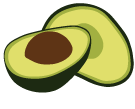ArangoDB v3.8 reached End of Life (EOL) and is no longer supported.
This documentation is outdated. Please see the most recent version at docs.arangodb.com
Start ArangoDB on Kubernetes in 5 minutes
Starting an ArangoDB database (either single server or full blown cluster) on Kubernetes involves a lot of resources.
The servers need to run in Pods, you need Secrets for authentication,
TLS certificates and Services to enable communication with the database.
Use kube-arangodb, the ArangoDB Kubernetes Operator to greatly simplify
this process.
In this guide, we will explain what the ArangoDB Kubernetes Operator is, how to install it and how use it to deploy your first ArangoDB database in a Kubernetes cluster.
First, you obviously need a Kubernetes cluster and the right credentials to access it. If you already have this, you can immediately skip to the next section. Since different cloud providers differ slightly in their Kubernetes offering, we have put together detailed tutorials for those platforms we officially support, follow the link for detailed setup instructions:
- Amazon Elastic Kubernetes Service (EKS)
- Google Kubernetes Engine (GKE)
- Microsoft Azure Kubernetes Service (AKS)
Note that in particular the details of Role Based Access Control (RBAC) matter.
What is kube-arangodb
kube-arangodb is a set of two operators that you deploy in your Kubernetes
cluster to (1) manage deployments of the ArangoDB database and (2)
provide PersistentVolumes on local storage of your nodes for optimal
storage performance.
Note that the operator that provides PersistentVolumes is not needed to
run ArangoDB deployments. You can also use PersistentVolumes provided
by other controllers.
In this guide we will focus on the ArangoDeployment operator.
Installing kube-arangodb
To install kube-arangodb in your Kubernetes cluster, make sure
you have access to this cluster and the rights to deploy resources
at cluster level.
For now, any recent Kubernetes cluster will do (e.g. minikube).
Then run (replace <version> with the version of the operator that you want to install):
kubectl apply -f https://raw.githubusercontent.com/arangodb/kube-arangodb/<version>/manifests/arango-crd.yaml
kubectl apply -f https://raw.githubusercontent.com/arangodb/kube-arangodb/<version>/manifests/arango-deployment.yaml
# To use `ArangoLocalStorage`, also run
kubectl apply -f https://raw.githubusercontent.com/arangodb/kube-arangodb/<version>/manifests/arango-storage.yaml
# To use `ArangoDeploymentReplication`, also run
kubectl apply -f https://raw.githubusercontent.com/arangodb/kube-arangodb/<version>/manifests/arango-deployment-replication.yaml
The first command installs two CustomResourceDefinitions in your Kubernetes cluster:
ArangoDeploymentis the resource used to deploy ArangoDB database.ArangoDeploymentReplicationis the resource used to deploy ArangoDB DC2DC replications.
The second command installs a Deployment that runs the operator that controls
ArangoDeployment resources.
The optional third command installs a Deployment that runs the operator that
provides PersistentVolumes on local disks of the cluster nodes.
Use this when running on bare-metal or if there is no provisioner for fast
storage in your Kubernetes cluster. Furthermore, this also installs a
new custom resource definition:
ArangoLocalStorageis the resource used to provisionPersistentVolumeson local storage.
The optional fourth command installs a Deployment that runs the
operator that takes care of DC2DC replications.
Deploying your first ArangoDB database
The first database we are going to deploy is a single server database.
Create a file called single-server.yaml with the following content.
apiVersion: "database.arangodb.com/v1alpha"
kind: "ArangoDeployment"
metadata:
name: "single-server"
spec:
mode: Single
Now insert this resource in your Kubernetes cluster using:
kubectl apply -f single-server.yaml
The ArangoDeployment operator in kube-arangodb will now inspect the
resource you just deployed and start the process to run a single server database.
To inspect the current status of your deployment, run:
kubectl describe ArangoDeployment single-server
# or shorter
kubectl describe arango single-server
To inspect the pods created for this deployment, run:
kubectl get pods --selector=arango_deployment=single-server
The result will look similar to this:
NAME READY STATUS RESTARTS AGE
single-server-sngl-cjtdxrgl-fe06f0 1/1 Running 0 1m
Once the pod reports that it is has a Running status and is ready,
your database s available.
Connecting to your database
The single server database you deployed in the previous chapter is now available from within the Kubernetes cluster as well as outside it.
Access to the database from outside the Kubernetes cluster is provided
using an external-access service.
By default this service is of type LoadBalancer. If this type of service
is not supported by your Kubernetes cluster, it will be replaced by
a service of type NodePort after a minute.
To see the type of service that has been created, run:
kubectl get service single-server-ea
When the service is of the LoadBalancer type, use the IP address
listed in the EXTERNAL-IP column with port 8529.
When the service is of the NodePort type, use the IP address
of any of the nodes of the cluster, combine with the high (>30000) port listed in the PORT(S) column.
Now you can connect your browser to https://<ip>:<port>/.
Your browser will show a warning about an unknown certificate. Accept the certificate for now.
Then login using username root and an empty password.
If you want to delete your single server ArangoDB database, just run:
kubectl delete ArangoDeployment single-server
Deploying a full blown ArangoDB cluster database
The deployment of a full blown cluster is very similar to deploying
a single server database. The difference is in the mode field of
the ArangoDeployment specification.
Create a file called cluster.yaml with the following content.
apiVersion: "database.arangodb.com/v1alpha"
kind: "ArangoDeployment"
metadata:
name: "cluster"
spec:
mode: Cluster
Now insert this resource in your Kubernetes cluster using:
kubectl apply -f cluster.yaml
The same commands used in the single server deployment can be used
to inspect your cluster. Just use the correct deployment name (cluster instead of single-server).