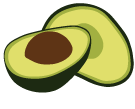ArangoDB v3.8 reached End of Life (EOL) and is no longer supported.
This documentation is outdated. Please see the most recent version at docs.arangodb.com
Start ArangoDB on Amazon Elastic Kubernetes Service (EKS)
Requirements:
- kubectl (version >= 1.10)
- helm
- AWS IAM authenticator
- AWS CLI (version >= 1.16)
$ aws --version
aws-cli/1.16.43 Python/2.7.15rc1 Linux/4.15.0-36-generic botocore/1.12.33
Create a Kubernetes cluster
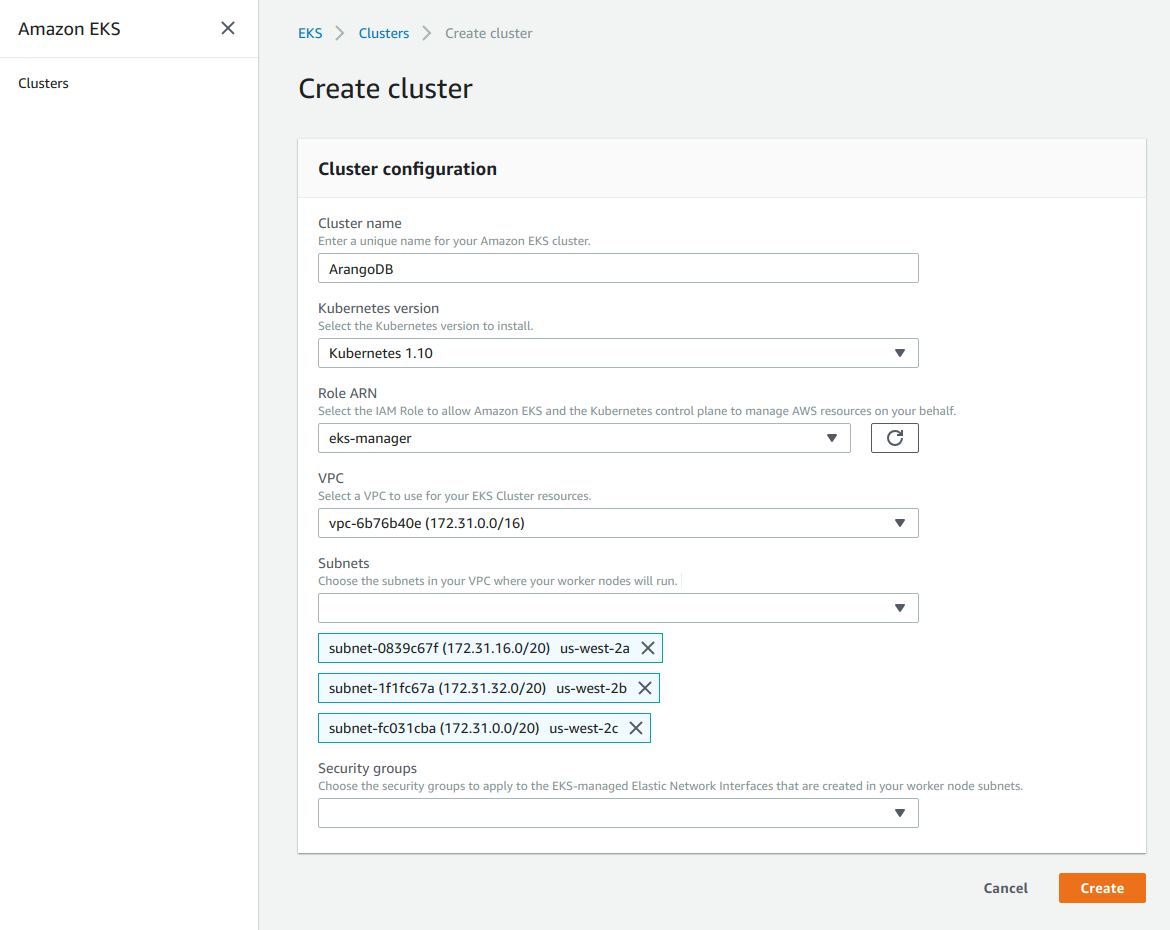
Wait for cluster to be ACTIVE
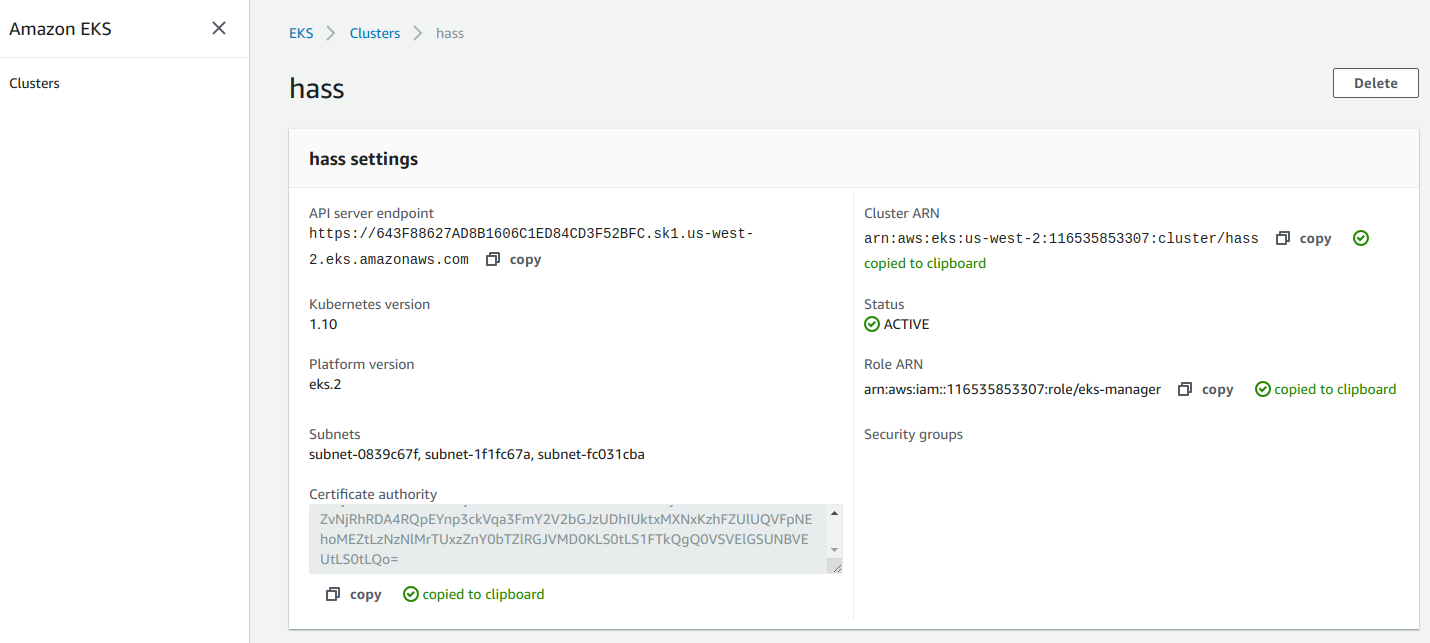
Continue with aws client
Configure AWS client
Refer to the AWS documentation to accordingly fill in the below with your credentials. Pay special attention to the correct region information to find your cluster next.
$ aws configure
AWS Access Key ID [None]: AKIAIOSFODNN7EXAMPLE
AWS Secret Access Key [None]: wJalrXUtnFEMI/K7MDENG/bPxRfiCYEXAMPLEKEY
Default region name [None]: us-west-2
Default output format [None]: json
Verify that you can see your cluster listed, when authenticated
$ aws eks list-clusters
{
"clusters": [
"ArangoDB"
]
}
You should be able to verify the ACTIVE state of your cluster
$ aws eks describe-cluster --name ArangoDB --query cluster.status
"ACTIVE"
Integrate kubernetes configuration locally
It’s time to integrate the cluster into your local kubernetes configurations
$ aws eks update-kubeconfig --name ArangoDB
Added new context arn:aws:eks:us-west-2:XXXXXXXXXXX:cluster/ArangoDB to ...
At this point, we are ready to use kubectl to communicate with the cluster.
$ kubectl get service
NAME TYPE CLUSTER-IP EXTERNAL-IP PORT(S) AGE
kubernetes ClusterIP 10.100.0.1 <none> 443/TCP 23h
$ kubectl get nodes
No resources found.
Create worker Stack
On Amazon EKS, we need to launch worker nodes, as the cluster has none.
Open Amazon’s cloud formation console
and choose Create Stack by specifying this S3 template URL:
https://amazon-eks.s3-us-west-2.amazonaws.com/cloudformation/2018-08-30/amazon-eks-nodegroup.yaml
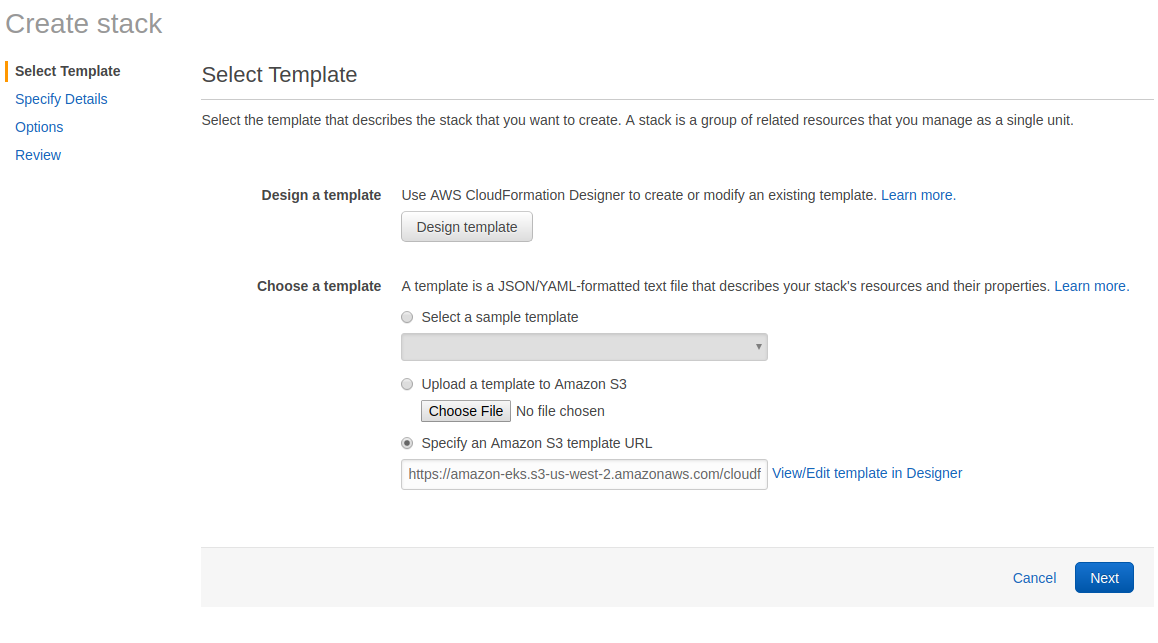
Worker stack details
Pay good attention to details here. If your input is not complete, your worker nodes are either not spawned or you won’t be able to integrate the workers into your kubernetes cluster.
Stack name: Choose a name for your stack. For example ArangoDB-stack
ClusterName: Important!!! Use the same name as above, refer to aws eks list-clusters.
ClusterControlPlaneSecurityGroup: Choose the same SecurityGroups value as above, when you create your EKS Cluster.
NodeGroupName: Enter a name for your node group for example ArangoDB-node-group
NodeAutoScalingGroupMinSize: Minimum number of nodes to which you may scale your workers.
NodeAutoScalingGroupMaxSize: Nomen est omen.
NodeInstanceType: Choose an instance type for your worker nodes. For this test we went with the default t2.medium instances.
NodeImageId: Dependent on the region, there are two image Ids for boxes with and without GPU support.
| Region | without GPU | with GPU |
|---|---|---|
| us-west-2 | ami-0a54c984b9f908c81 | ami-0440e4f6b9713faf6 |
| us-east-1 | ami-0440e4f6b9713faf6 | ami-058bfb8c236caae89 |
| eu-west-1 | ami-0c7a4976cb6fafd3a | ami-0706dc8a5eed2eed9 |
KeyName: SSH key pair, which may be used to ssh into the nodes. This is required input.
VpcId: The same VPCId, which you get using aws eks describe-cluster --name <your-cluster-name> --query cluster.resourcesVpcConfig.vpcId
Subnets: Choose the subnets that you created in Create your Amazon EKS Cluster VPC.
Review your stack and submit
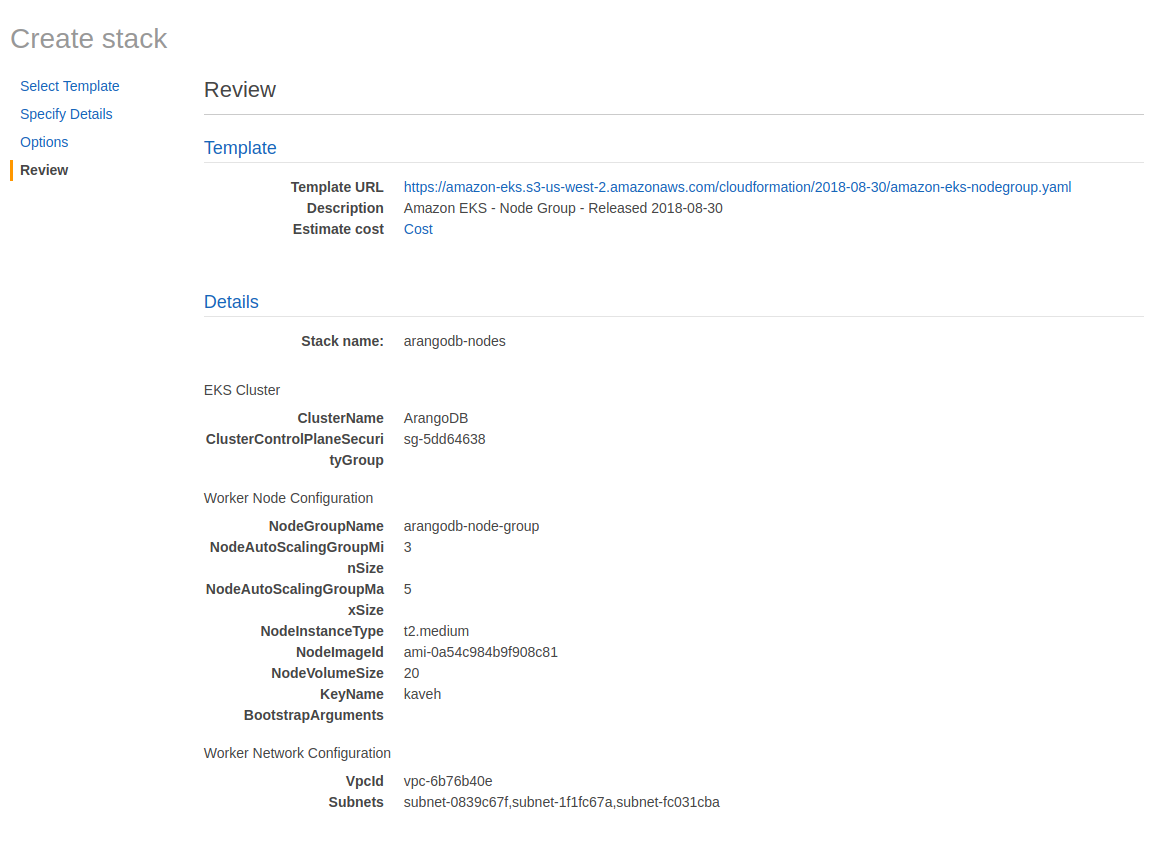
Wait for stack to get ready
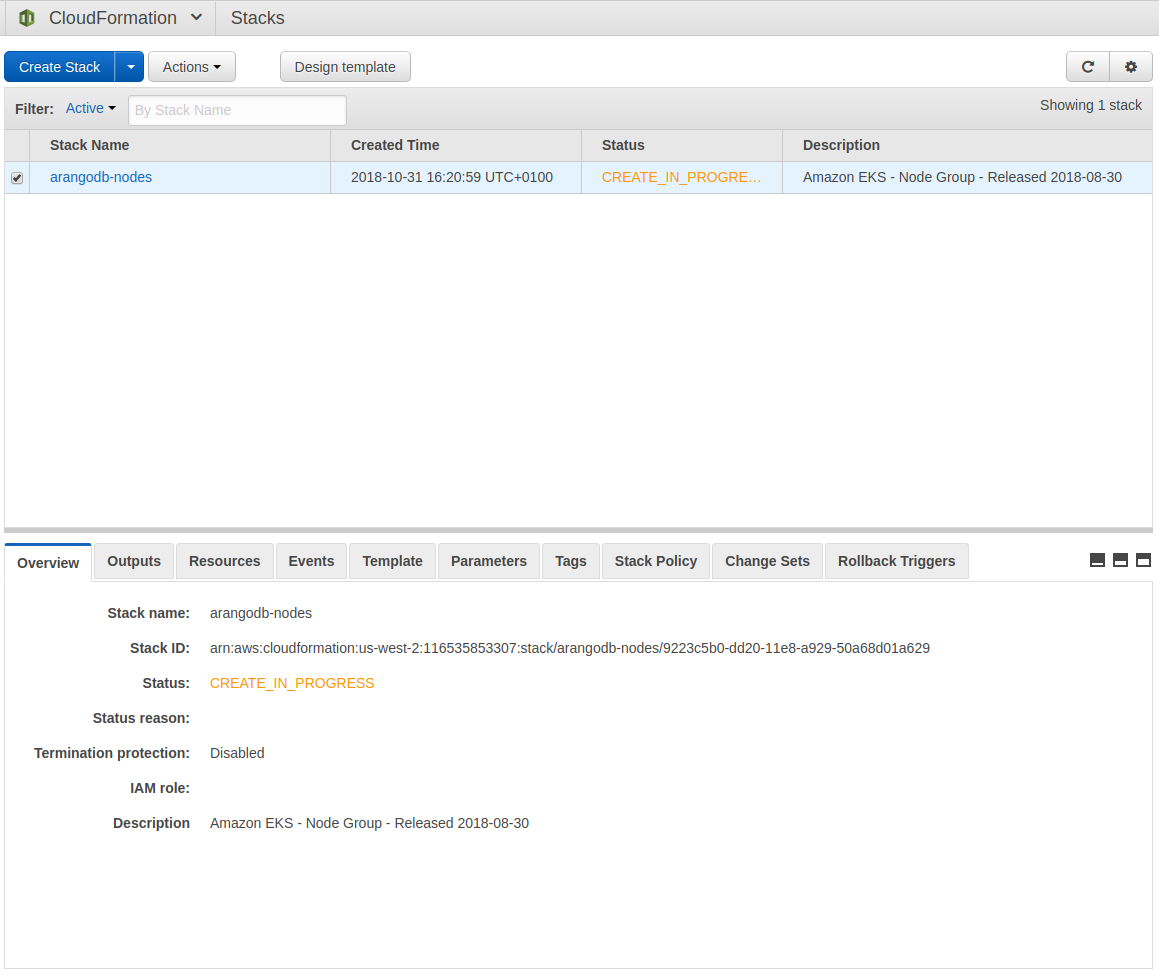
Note down NodeInstanceRole
Once stack is ready, navigate at the bottom to the Outputs pane and note down the NodeInstanceRole
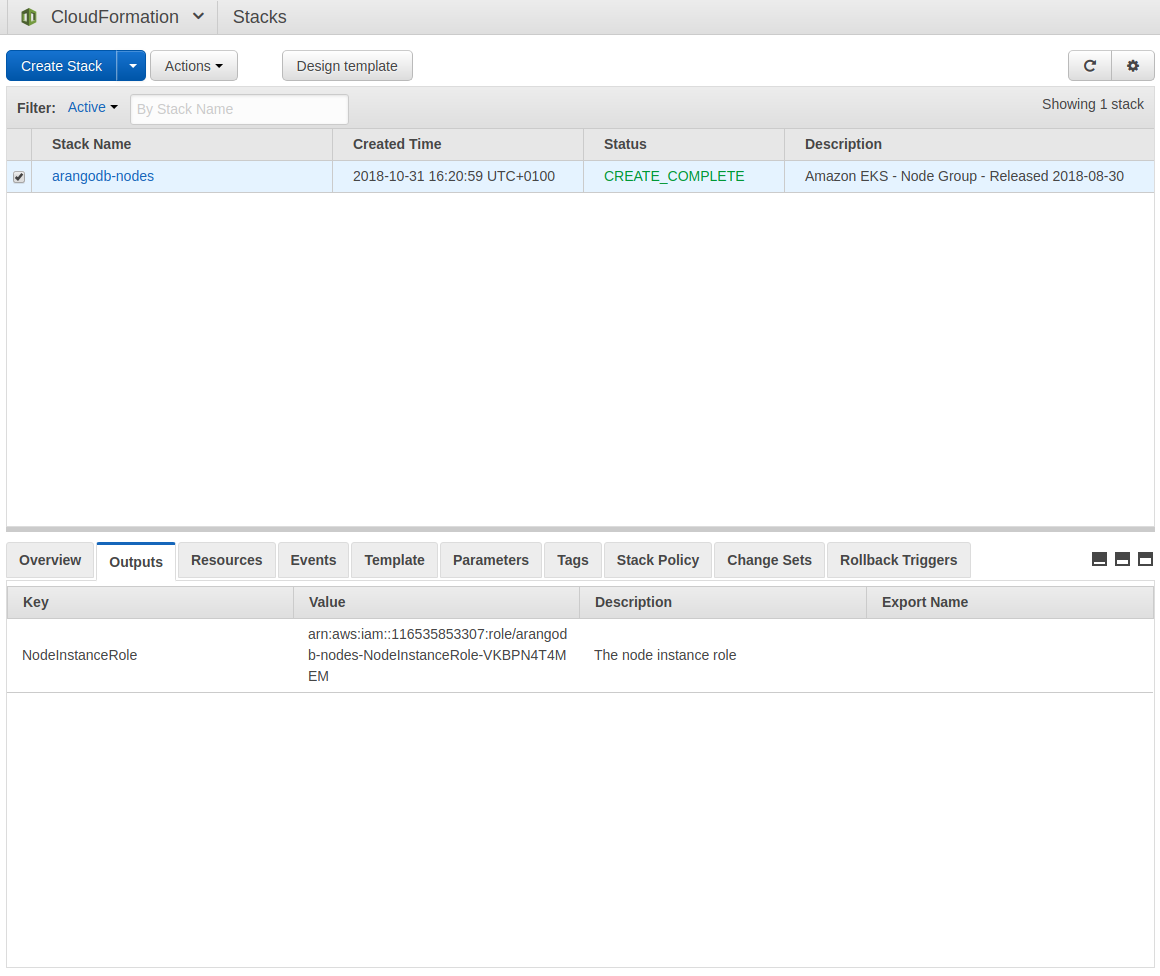
Integrate worker stack as Kubernetes nodes
- Download the configuration map here:
$ curl -O https://amazon-eks.s3-us-west-2.amazonaws.com/cloudformation/2018-08-30/aws-auth-cm.yaml -
Modify
data|mapRoles|rolearnto match theNoteInstanceRole, you acquired after your node stack was finished - Deploy node integration
$ kubectl apply -f aws-auth-cm.yaml
Wait for nodes to join the cluster and get ready
Monitor kubectl get nodes and watch your nodes to be ready
$ kubectl get nodes
NAME STATUS ROLES AGE VERSION
ip-172-31-20-103.us-west-2.compute.internal Ready <none> 1d v1.10.3
ip-172-31-38-160.us-west-2.compute.internal Ready <none> 1d v1.10.3
ip-172-31-45-199.us-west-2.compute.internal Ready <none> 1d v1.10.3
Setup helm
- Create service account for
tiller$ kubectl create serviceaccount --namespace kube-system tiller serviceaccount/tiller created - Allow
tillerto modify the cluster$ kubectl create clusterrolebinding tiller-cluster-rule \ --clusterrole=cluster-admin --serviceaccount=kube-system:tiller clusterrolebinding.rbac.authorization.k8s.io/tiller-cluster-rule created - Initialize
helm$ helm init --service-account tiller $HELM_HOME has been configured at ~/.helm. ... Happy Helming!
Deploy ArangoDB cluster
$ kubectl apply -f https://raw.githubusercontent.com/arangodb/kube-arangodb/master/examples/simple-cluster.yaml
Wait for cluster to become ready
Get LoadBalancer address from below command to access your Coordinator.
$ kubectl get svc
Secure ArangoDB cluster
Do not forget to immediately assign a secure database root password once on Coordinator